Trustee's Report of Deposit of Unclaimed Funds
Official Procedure -
References
| CM/ECF Menu |
Bankruptcy>Trustee/US Trustee (Bk) |
| Event |
Trustee's Report of Deposit of Unclaimed Funds |
| Rules / Code / Resources |
Fed.R.Bankr.P. 3011(a) 11 U.S.C. § 347(a) Local Rule |
05/16/2025 - Moved procedure from Multi-Case Docketing to Trustee/US Trustee events, updated name of event updated layout, updated steps, added examples.
| Date | Description |
|---|---|
| 05/16/2025 | Moved procedure from Multi-Case Docketing to Trustee US Trustee Events, updated name of event, updated layout, updated steps, added examples. |
-
"Claimant": The party entitled to the unclaimed funds.
-
"Turnover Check": The check the trustee sends to the court after the Report has been filed.
-
Trustee signature: Use /s/ at signature line.
-
Creditor with multiple claims: If a claimant has more than one claim some trustees may total together and send one check to the claimant.
-
Do not reuse forms.
-
Okay to use Adobe Reader.
If you have any questions about using the court's forms with a third-party software provider, submit the information through "Contact Us" on the court's website:
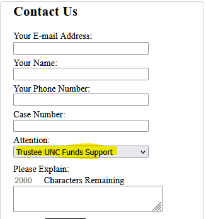
Attention: After this document has been electronically filed, the trustee has 2 business days to turnover a check ("Turnover Check") to the court's office along with a copy of the Trustee's Report of Deposit of Unclaimed Fundsthat was filed with the court.
NOTE: Multi-Case docketing is no longer an option for this event.
Before You Begin
COMPLETE THE FORMS - As of 5/19/2025 use the following local forms when filing the Trustee's Report of Deposit of Unclaimed Funds:
To make it easier to complete the below forms, have your Adobe settings set to display the form fields. In Adobe under Preferences>Categories>Forms>Highlight Color>Show border hover color for fields.
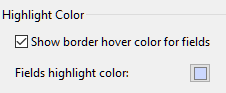
-
Local Form U-3 Trustee's Report of Deposit of Unclaimed Funds
-
Local Form U-3a Exhibit to Trustee's Report of Deposit of Unclaimed Funds (add creditors manually)
-
Local Form U-3(data) (upload creditors from Excel spreadsheet)
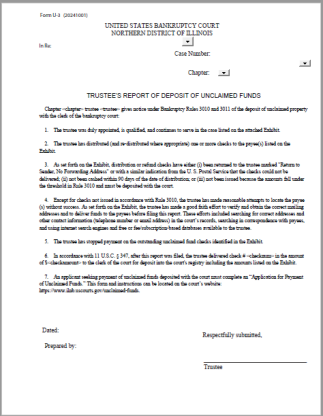
NOTE: Must use the TAB key to navigate through the form.
-
Select Eastern or Western Division in drop-down of caption:
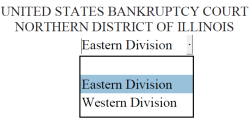
-
TAB to Name field
-
Enter name of Debtor/Debtors - TAB to next field
-
Enter Case Number - TAB to next field
-
Select from drop-down Jointly Administered if applicable:
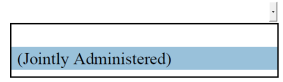
-
TAB to next field - from drop-down select chapter of bankruptcy case:
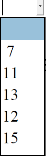
-
Hit the TAB button
-
Answer question - Is this an Amended report?
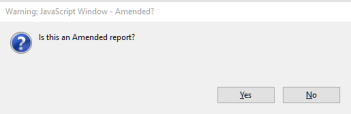
NOTE: The bankruptcy chapter, trustee name, check number, and check amount will appear in the body of the Report.
-
Case Chapter number box will automatically pop-up - add chapter number to box:
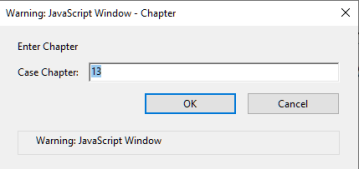
-
Click Ok
-
Trustee name box will automatically pop-up - add Trustee's name to box as it appears on the docket:
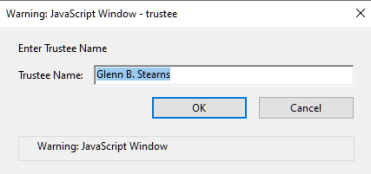
-
Click Ok
-
Check number box will automatically pop-up - add number to box:
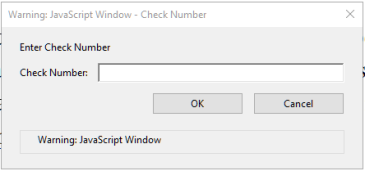
-
Click Ok
-
Check (Turnover Check) Amount box will automatically pop-up - add amount to box:
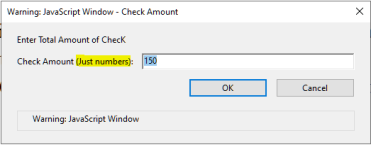
-
Click Ok
-
Complete date field:
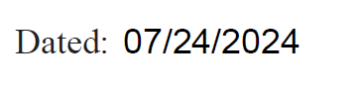
-
TAB to signature field - addTrustee's signature (as name appears on the docket):
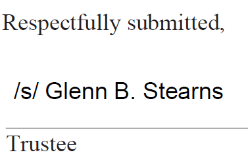
-
TAB to prepared by field - complete Trustee's name and address below "Prepared by":
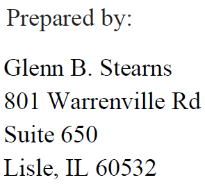
-
Next save the PDF by making it flat - use the option print to Adobe PDF
NOTE: The PDF must be a flat PDF, not a scanned PDF.

-
Save the flattened PDF to your desktop to have it ready to upload into CM/ECF.
-
The below steps will give you two options to complete the Exhibit/Attachment. The first option is a manual option to complete each field in Form U-3a. The second option uses an Excel spreadsheet to upload information into each field in Form U-3a.
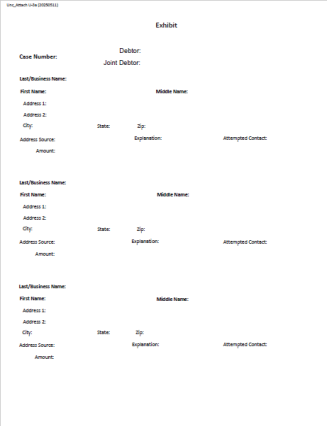
There are TWO different ways to complete Form U-3a
-
Complete the following fields if applicable using the TAB key:
-
Case Number
-
Debtor/Joint-Debtor
-
Last/Business Name
-
First Name
-
Middle Name
-
Address, City, State, Zip
-
Address Source - select one from drop down: proof of claim, schedules, correspondence
-
Explanation - select one from drop down: returned, not presented, BK Rule 3010
-
Attempted Contact - select one from drop down: Internet, telephonic, email, mail
-
Amount (for each party/entity)
-
If more pages are needed, select the "Add Another Page" button at the bottom of the page:

-
To start over, select the "Clear Form" button at the top of the page:
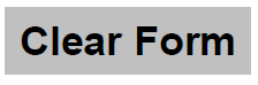
NOTE: All information must only be for the case that is being docketed. No multi-case docketing. No social security number should be listed on form.
-
Next save the PDF by making it flat - use the option print to Adobe PDF
NOTE: The PDF must be a flat PDF, not a scanned PDF.

-
Have the flattened PDF saved to your desktop to have it ready to upload into CM/ECF as an Exhibit/Attachment.

NOTE: When adding information to fields, do not change wording/headings or fields on the form. The information in each field must be precise and match the options listed on the Exhibit. Address Source - proof of claim, schedules, correspondence. Explanation - returned, not presented, BK Rule 3010. Attempted Contact - Internet, telephonic, email, mail.
After importing/adding information to each field in Form U-3(data), save Form U-3(data) as a text(tab delimited)file, and close out of the original spreadsheet.

-
Next, open PDF Form U-3a (must be blank)
-
Manually complete the following fields (caption information):
Case Number
Debtor/Joint-Debtor
-
Select the "Import Tab File" that is located at the top of the page:
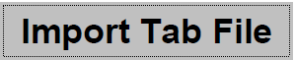
-
Window will open - select file - Form U-3(data) that has been saved as a text(tab delimited)file
-
The information will be imported - this step is will take a few seconds - confirm the information has been populated from Form U-3(data) (Excel Spreadsheet) to Form U-3a (PDF)
-
Next save the PDF by making it flat - use the option print to Adobe PDF
NOTE: The PDF must be a flat PDF, not a scanned PDF.

-
Have the flattened PDF saved to your desktop to have it ready to upload into CM/ECF as an Exhibit/Attachment.
After the forms have been completed - upload into CM/ECF using the below procedure:
HOW TO E-FILE FORMS
Step-by-Step Procedure:
-
Select [Bankruptcy>Trustee/US Trustee]
-
Enter case number and click Next
-
Select Trustee's Report of Deposit of Unclaimed Funds from event pick list and click Next
-
Select Trustee from party pick list and click Next
-
The PDF Document selection screen will display - click Browse button and navigate to locate the appropriate document/file to upload (Form U-3 Trustee's Report of Deposit of Unclaimed Funds)
-
Click Open button and filename will appear in the browse window
-
Next file Exhibit (Form U-3(a)) - select Yes for Attachment
-
Click Next
-
The PDF Document selection screen will display - click Browse button and navigate to locate the appropriate document/file to upload
-
Complete Category from drop down - Select Exhibit

-
Next, select Add to List
-
Click Next
-
Relate to existing event - only if filing an Amended Report
-
Click Next
-
The Docket Text screen will display - click down arrow to select a prefix if applicable (ex: amended)

-
Click Next
-
The Final Text screen will display - this is your final opportunity to modify the entry before submitting the filing

-
Verify the accuracy of the docket text - if not correct, back up and start over - if correct
-
Click Next to complete filing process
The Notice of Electronic Filing will display. It is the verification that the filing has been sent electronically to the court.